A quick guide on how to download and install Cinema HD on Firestick (Fire TV stick/ cube) using the Downloader app. No jailbreak needed & install in under 1 minute.
As I reckon here, Cinema HD becomes inevitable after the shutdown of Showbox and MovieBox. It plays a crucial role in fulfilling entertainment needs.
Cinema HD is a popular app. And it has been the preferred application of many who wants the latest movies, TV Shows, Videos, and more.
It is compatible with a wide range of platforms
.Also Read: Download Cinema HD for Smart TV (Android Box/TV)
I hope that you are already acquainted with how to install the app on your android device. If you haven’t visited that page yet, Click here to know more about and its installation steps.
On this page, let’s stick to our heading. I’m going to unravel the detailed steps of how to install Cinema HD on Firestick devices.

It is always interesting and grateful if the app can be compatible with a wide range of streaming devices.
As you know, with the help of Cinema HD you can watch the latest movies, TV Shows and Videos. The wise decision is, streaming this prominent app on a terrific streaming device.
Yes, it becomes phenomenal to watch all the HD Movies and TV Shows on Firestick with the virtue of Cinema HD.
Install Cinema HD on Firestick (Amazon Fire TV stick/Cube)
Cinema HD is a Third-party application, so you’ll not find it on the Amazon store.
So, we have to download the app from trusted websites. You may come across some fishing & cracked websites that attract you to download the app from their page. Please be aware of them.
I strongly recommend you download the app from legitimate forums. There are some websites like APKBuilds, APKMirror, and Troypoint. You can get the file from these websites.
If you insist, can get Cinema HD from this page. It is 200% safe and secure. We followed high standards to check the app vulnerability. And we assure you that no malware injected and there is no data loss in using this application.
To install the app on Firestick, we must allow some privilege options in the Firestick device.
Please note that it is mandatory for every third-party application that is going to be installed on Firestick.
Enable Apps from Unknown Sources and ADB Debugging
Like we do in the Android platform, here also we’re gonna allow apps from other than Firestick.
- Open Amazon Firestick.
- On the home page, you can see the Settings Option.

- Next Scroll aside to find My Fire TV.

- After that go to Developer Options.

- You’ll see ADB Debugging and Apps from Unknown Sources.

- Turn ON both options.

With this, you successfully allowed the third-party apps to be installed on Firestick.
It is to inform you that, for installing any third-party application on Firestick, you must follow the above procedure. Without which you can not able to install the app.
Once you’ve done with above procedure, it’s time to enter into the core process of this article.
Predominantly, we can install Cinema HD on Firestick by following two methods.
- Install Cinema HD by using Downloader Application.
- Download Cinema HD with the help of ES File Explorer.
#1: How-To Put Cinema HD on Firestick Using Downloader app
In this approach, we are going to use in-built Firestick application so called Downloader App.
Downloader is a side loading application that helps us in installing third party applications on Firestick.
So, first of all let’s know how to get Downloader App.
Install Downloader App
- Launch Amazon Firestick.
- Go to Apps Section.
- If you find the app on the home page of the Apps section, go ahead and click on it to install it.
- Otherwise, with the help of the search option, search for the Downloader app as mentioned below snap.

- Next, select the orange-colored Download app.

- Click the download button to Install it.

This is how, you can install Downloader App.
As I mentioned earlier, we need to sideload the Cinema HD using Downloader app.
Download Cinema HD Firestick app
- Open Download Application.

- Upon opening the app, you can see the URL Box on the home page.
- Type https://cinemahdupdates.com/cinema-latest.apk and click on GO.

- Hold for some time for the file to be download.
- Once the Cinema HD is downloaded, it will show you the installation wizard.
- Click on the Install button.

- Click on Install one more time.

- Open.

- Allow for Firestick permissions.

- Accept the its disclaimer.

- Click on OK in the changelog window.

- As you can see here, Cinema HD has been installed on your Firestick.
- Now click and hold your home button, go to Apps Section.
- There, we can see a set of applications that are installed on Firestick.
- Find Cinema HD and enjoy watching your favorite movies and TV Shows.

You can use the above method to install Cinema HD on Firestick.
If you don’t like the above method, can go for the below method.
#2: How to Sideload Cinema HD to Firestick with ES File Explorer
The first thing that comes to your mind is what is ES Explorer? Isn’t it?
ES File Explorer is a file managing application and it also acts as Sideloading application for Firestick and other Android devices.
This app is also available in the Amazon store.
Let’s now see the detailed steps and various aspects involved in the installation.
- Firstly, download the ES File Explorer.
- To do that, go to the Firestick home page.
- You’ll find a magnifying glass in the top right corner as shown.
- Search for ES File Explorer and install the application accordingly.
- Now go to the Firestick Apps section and launch the ES File Explorer.
- You can see many folders on the right side of the app, Find Downloader and Click on it.
- Next, click on +New.
- We’ll have a small dialogue box and you can see Path and Name fields respectively.
- Enter https://cinemahdupdates.com/dl in Path field and Name as Cinema HD Firestick.
- Click on Next.
- Hold for a sec for a file to be download.
- Click on Open file.
- And then Install.
- Now Click on Install again.
- You’ll see an App Installed on the screen.
- Hit on the Open button to stream the uninterrupted content.
Everything looks fine, but there is a problem with this method. ES File Explorer charges $9.99 per month for using the application. So, it’s your wish to use the application.
Apart from that, it’s a very nice experience to use ES File Explorer.
The Conclusion
As far as my knowledge is concerned, both methods produce the same result. You can choose any one of the methods which suit you best. The only difference is sideloading the Cinema HD application.
I personally love the first method. It’s simple and easy.
If you’re facing any issues while following the above procedure, do comment on below. We’ll happy to help you.


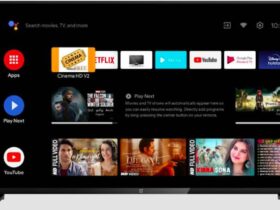
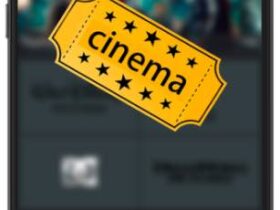



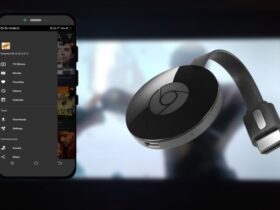

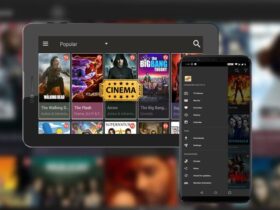

Leave a Reply