Are you stuck with Cinema HD not working and don’t know how to fix its common problems or errors? Here’s a complete guide on troubleshooting and get it to work back normally.
Like most android video apps, Cinema HD app usually runs with no errors.
However, you’ll experience a few bugs and errors at some point due to technical issues.
If Cinema APK isn’t working for you, there are some possible solutions for respective problems.
Why is Cinema HD not working?

These are the most reasons that could stops working Cinema HD, including.
- An app may get down
- You may not be using the latest version.
- Wrong/Fake app (Mod version)
- Restriction from ISP or mobile network service provider.
- Internet connection.
- Blocking content for security reasons.
- An issue with your device (Incompatible)
Is Cinema HD Down?
This app strives to bring the standard service to watch videos online, anytime, but partially went down for good reasons. If you’re facing any interruption while using this service, please remember that it is not a permanent shutdown. It may be for…
- Content hosting servers may down due to high traffic or bandwidth – dead servers.
- Beta release.
- Stops service to older versions.
- Under maintenance mode.
- Sometimes, links unavailability.
As of today, Cinema HD is up and running great on all platforms.
Please double check that you’re using the Cinema HD latest version, downloaded from a secure website/store.
Side note
1. Unfortunately Cinema HD V2 has stopped
Did you get this message while using the app on your android phone or tablet? It’s one of the most common issues of android applications. So same problem for the Cinema HD app here.
To get rid of it, simply follow the guide below that has several fixes.
Solution 1 – Restart your phone or tablet
The easiest way to fix this kind of errors on android mobile is just restating or rebooting device. Sometimes, it is quick solution to solve minor errors and bugs.
In fact, it’s not a good idea to restart your phone constantly so use the second solution if this method doesn’t work.
Solution 2 – Clear cache and data
If you can’t resolve the error by restarting means you’re accessing the cached version of the app. Kindly purge app’s cache and whole storage to bypass such a error.
Follow the instructions as mentioned below.
- On your Android phone, visit the Settings page.
- Tap on Applications or All Apps.
- Scroll down to find “Cinema HD V2” and click on it.
- Tap on Storage & cache option.

- Click on both Clear Cache and then Clear Storage.
- Restart your phone if required.
In this method, you may lose the app’s data like search history, watch history, favorites, and accounts. It is so-called resetting the Cinema HD app.
Solution 3 – Low storage space
If your device not having enough storage space then it sends a error message “Cinema HD has stopped working”. It won’t open at all. Make sure to have minimum of 100MB free in your android phone’s storage.
Maybe Helpful:- Download Cinema HD for Windows PC
2. Cinema HD Not Loading Streams / No Links
Cinema HD is a streaming media player that constantly loads the best streams from third-party host websites. However, sometimes it doesn’t load any streams.
There are some of the fixes that can solve “no streams” problem.
Method 1: Check you have added the working host service.
All the freemium (guest) users should choose the host priority as “default”. Selective host priority may not work all the time because it may be offline or dead.

Choose all the providers to enable (See screenshot below). Don’t miss any providers in the list.

Disable these options as well.

- Show HD links only.
- Filter out CAM quality.
- Low profile
- Keep service alive in background.
Method 2: Configure your Real-Debrid/All Debrid/Premiumize accounts properly. (Optional for normal users)
Accidentally, your accounts may be logged out while updating a new version or deleting storage. Sign again with your credentials. Also, make sure to check subscription is available or expired.
Method 3: Delete the cache from the app.
- Open the cinema hd app.
- Click on settings from menu.
- Go to general.
- Click on “clear cache”.

It will delete the cache folder completely. Then reopen the app.
3. Cinema HD buffering / freezes

If Cinema HD keeps buffering, re-buffering, or freezing, what to do? How to stop continues buffering while on a play? See the tricks and notes below.
- Your device is may connected to weak or unstable Wi-Fi or the Internet. To watch content without buffering use strong Wi-Fi/data. It’s better to check your internet speed.
- Try a different stream. Cinema HD doesn’t have control over providers to contact for better performance so just use the different links from different providers.
- Close and restart the app.
4. Cinema HD keeps crashing/stopping
Does your Cinema HD app crashing and closing automatically after the launch? This might happen when you’re using the older version or blocking by the security app.
- Uninstall the older version and re-install with a new version. If you’re already using a newer version then uninstall and reinstall it again.
- Your device’s security services may be blocking to launch the app. For example Play Protect and antivirus apps. Temporarily disable them and try Cinema HD again.
- Your device must have a minimum of 500MB RAM to run this type of application.
5. Download error – Cinema HD won’t download content
Most of the streams available only for an online stream but not to download. If you can’t download any movie or tv shows, there may an issue with your device or its storage. Follow the steps to fix the cinema hd download error.
- Turn ON the storage option. (In your phone, Settings -> Apps -> Cinema HD v2 -> Permissions)

- Free storage space is required in your device.
- Select threads count to a maximum number.
6. Favorites not working
After hearing from a lot of emails, comments, community posts, and requests, favorites not working problem has been fixed in the latest version 2.3.6.1.
Favorites feature is working now.
If you still experience this problem, you may be using a older version. Please update the app and check accordingly.
Previously, users can’t remove contents from the favorites section. If they remove it, again it will appear. This was the problem.
7. Cinema HD showing grey / black screen
Have you hearing sound but don’t see video visuals and showing grey/black screen on your cinema HD app?
It may be an issue with your device or media player.
Try to play another stream. If you still getting an issue, change the other default media player. To do this, go to App’s menu -> Settings -> General -> Choose default player.
Select MX player or VLC player.
Your device must be installed with the above players from Play Store, if you selected.
If your device is causing this error then restart your android phone or tablet and try again.
8. Error code 503, 403
These types of error codes indicate that you’re accessing content that you don’t have permission to access. It also called a forbidden error.
There are two ways to resolve them.
- Turn OFF the internet connection and reconnect to your device. (If not resolved, contact your internet service provider to allow accessing such content).
- Reboot your device and also, restart the Wi-Fi router. Then, connect them again.
9. Subtitles not loading
Cinema HD doesn’t display itself subtitles unless you’ve chosen “Play with subtitles” option.
Fix subtitles not showing for particular stream even after selecting “Play with subtitles” feature.
Please consider these notes to play a stream with subtitles.
- Your medial player should be enabled with the closed captions (CCs) option.
- Select the correct subtitle CRT file that must be matched with the video file.
- You will have multiple files to choose from. Try another file if the default file not working.
11. Playback failed
Video “playback failed” error occur when you try to play a offline content that is no longer available.
- Clear the Cinema HD app’s cache in storage.
- Download your content again.
- If it’s connectivity problem then switch to another network/internet.
12. Parse Error on Firestick or Android phone
Parse error can happen when installing cinema hd on lower android version (< Android version 4.5). The corrupted apk file can also cause this error.
>> How to Install Cinema HD on Firestick (Complete Guide)
Here’s how to fix:
Check your device’s android version that should be above 4.5. Use the fully downloaded apk file from trusted websites.
Enable “ABD debugging” and “Apps from Unknown sources” under developers options in your firestick settings.
Is your Cinema HD Working Again
As per our research, there are the issues users are facing with Cinema HD. I hope our troubleshooting guide with respective tips and tricks helped to resolve cinema hd problems.
If this tutorial can’t help you to solve your issue then try these best Cinema HD alternatives as a replacement.
You can write down your problem in the comment section for other than issue listed here, our team or users can send fixes.


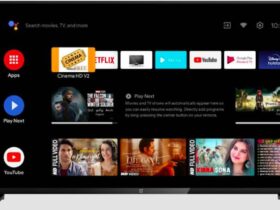
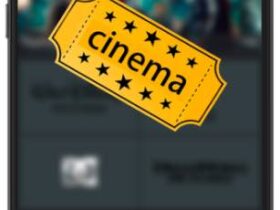



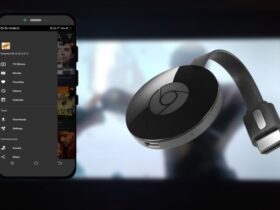

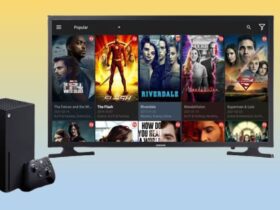

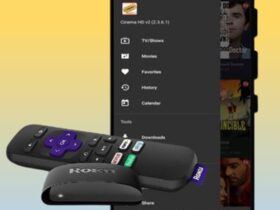

I have error codes 403 and 503, have tried both fixes but neither works.