This is a special article that deals with one of the special applications. On this page, I’m going to lay down the detailed steps on How to Install BlueStacks on your respective computers.
We come across and use many things in our daily routine that we’re unaware of. When it comes to streaming applications on different devices other than Android. I’m sure you might have heard of BlueStacks Emulator.
But we don’t know much about it. You might just know about installing Android apps by using BlueStacks.
BlueStacks is the most common thing that is used for installing any android application on desktops.
Let’s unveil some details about the BlueStacks in this article. If you know about BlueStacks and its installation, it would be helpful to you.
I’ll start by defining BlueStacks and move on to the installation process. We will get to know about features and system requirements to use BlueStacks.
What is BlueStacks?
It is an Emulator service that creates a virtual android environment in a window on your computer. BlueStacks shifts your computer into an android device.
Not 100% it resembles Android, But it performs all the functionalities of the Android Operating System.
One more interesting fact is that you can get your favourite Playstore on a computer with the help BlueStacks Application. With this, we can use BlueStacks to access Android apps from a computer.
As you know, BlueStacks is compatible with all desktop operating systems. You can use this on various Windows and Mac computers.

Features of BlueStacks
BlueStacks has become popular because of its wide range of features. We have so many to list out but I’m providing you with the best of all.
Multi-Instance
With this feature, you can create multiple instances and play multiple games at the same time or play the same game with different accounts. You will have different users and instances on your PC.
Create Macros
It’s boring when you do the same task again and again. Isn’t it? Create the macros and automate the things and simplify the tasks. It’s one of the tremendous things that is offered by BlueStacks. Macros let you play creatively, helps with one-click automation and have more fun and less work.
Smart Controls
This will take your gaming experience to the next level by setting some smart controls for your game. You can stay focused and save time with the smart clutter mode.
High FPS
You can play your favourite android shooting games on a computer by enabling high Frames Per Seconds(FPS) in BlueStacks and may enjoy a seamless gaming experience.
System Requirements for BlueStacks
I’d want to refer to both minimum and recommended system requirements to use BlueStacks. Let’s see…
Minimum Requirments
| Requirement | Windows | Mac |
| OS | Windows 7 and Above | MacOS 10.12(Sierra) and Above |
| RAM | Minimum 4GB or Above | Minimum 4GB or Above |
| Storage | 5 GB Disk Space or More | 8 GB Disk Space or More |
| CPU | Must have Intel or AMD Processor | Need a Multi-Core CPU |

Now we see what are the Recommended Requirements.
Recommended Requirements
| Requirement | Windows | Mac |
| OS | Windows 10 | MacOS 10.13(High Sierra) |
| RAM | 8GB or Above | 8 GB |
| Storage | SSD( Fusion/Hybrid Drives) | SSD |
| CPU | Intel or AMD Multi-Core Processor with Single Thread Benchmark | Multi-Core CPU |
How to Download and Install BlueStacks
This procedure is applicable to both Windows and Mac computers. The only difference is the package file that we’re going to install.
Before you’re going to download BlueStacks, please make sure that the system meets the above requirements.
- Download the BlueStacks from its official website. Click on below links to get the file. I’ve given the links for both Widnows and Mac, please select as per your computer.
- Once you click on above link, you’ll get a BlueStacks Installer file.

- By default, it’ll save on your C drive.
- Click on the installer file for the installation. While installing the file, you’ll be asked to confirm the parameters of the installation and there you can change the directory if you want.
- Wait for sometime for BlueStacks to be installed on your computer.
- Once it is installed, it is you wish to Logon to the BlueStacks with your Google Account. If you want you can sign in into Playstore by using Account.
- That’s all about how to Install BlueStacks.
How to install Cinema HD on BlueStacks
Installing BlueStacks on a computer is a somewhat tricky method but installing Cinema HD on BlueStacks is as simple as such. Let’s see how to do that.
- Launch BlueStacks on your computer.

- Move over to the browser on the BlueStacks.
- Enter the following URL : https://cinemahdupdates.com/ and download the Cinema HD accordingly.

- As you do in Installing Cinema HD for Windows and Mac install the application.
- This is how you can install Cinema HD on your computer.
Questions & Answers
We have many emulator services that can replace BlueStacks, Namely Nox App Player, Genymotion, Andyroid Emulator and etc…
As the installer file of BlueStacks is too big, so your system must meet the minimum requirements. Otherwise, the computer keeps on stops and sometimes it restarts itself because of heavily loaded programs.
If your BlueStacks is not working or stops in between, follow some BlueStacks troubleshooting steps.
1. First of all check your computer meets the hardware requirements.
2. Try to delete the cache and re-install.
3. Delete the BlueStacks files from the registry.


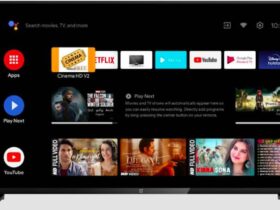
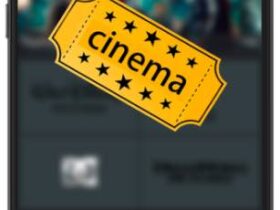



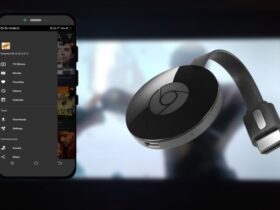


Leave a Reply